Quiz
This type of activity is used to test students' knowledge (such as practice, quiz, test, etc.).
Defining a quiz
Adding a test
1. Go to the main page of the course, activate editing and click "+ Add an activity or resource" in the desired learning unit.
2. A floating window will open in which you must select "Quiz" and click "Add".
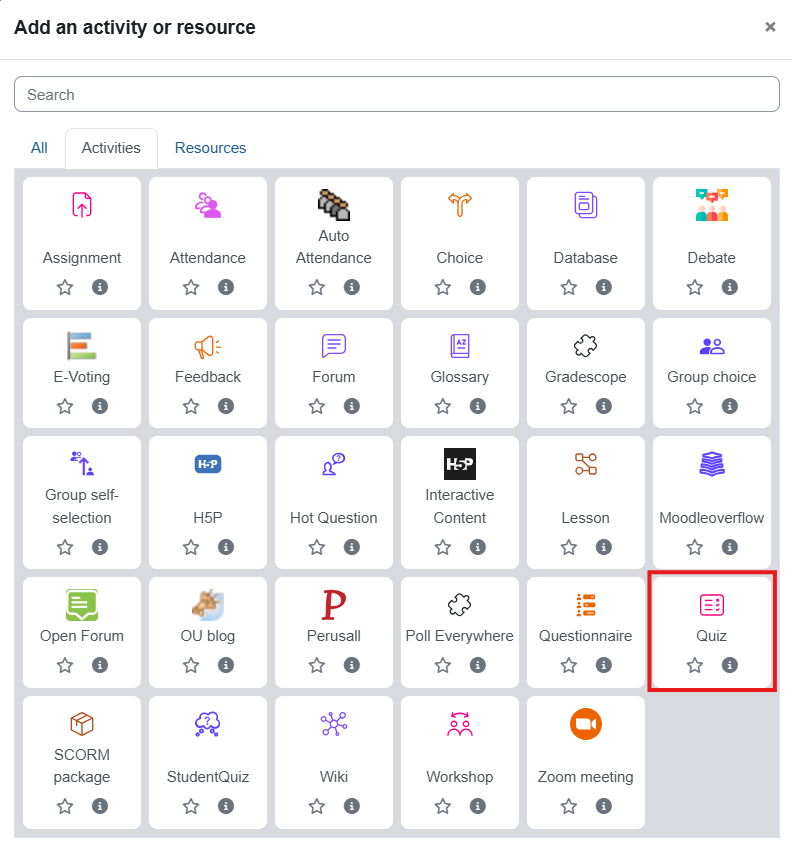
3. On the next page, fill in the fields for defining the quiz:
- Name and description
- Timing section: Opening and closing times, the amount of time allowed to complete the test, how to address answers that were filled in but not submitted by the test closing date...
- Grade section: Address the number of attempts allowed (one, three, no limit...) and how the score is calculated (highest score, average, of the first attempt, of the last attempt...)
- Layout of questions in the test: How many questions per page and whether the navigation is free or serial
- Question behavior: Address the issue of shuffling questions within the test and the feedback mechanism in the questions
- Review options: A very important section, which determines what types of feedback the student will see at each stage - during the attempt, immediately after the attempt, after finishing but the quiz is still open, and after the quiz is closed.
- Overall feedback for the test: You can add a few general words that will be displayed at the end of the test.
4. When you are finished with the settings, save them.
Please note!!! If you duplicate a test, under no circumstances should you update or edit the questions that appear in the duplicated version. All questions must be removed from the duplicated test and new versions of the questions must be created. These are the original questions that appeared in the test from which you duplicated. Editing these questions changes the original questions in the original test!
