Recording of the lecturer's camera and screen sharing only, without participants' cameras
The following sequence of actions configures the recording of the Zoom meeting so that the participants' cameras are not recorded, even if they ask a question or speak.
Recommended Zoom Settings
Before creating the Zoom link, it is recommended to log in to technion.zoom,us, authenticate, go to settings -> recordings, and then change the cloud recording settings as follows:
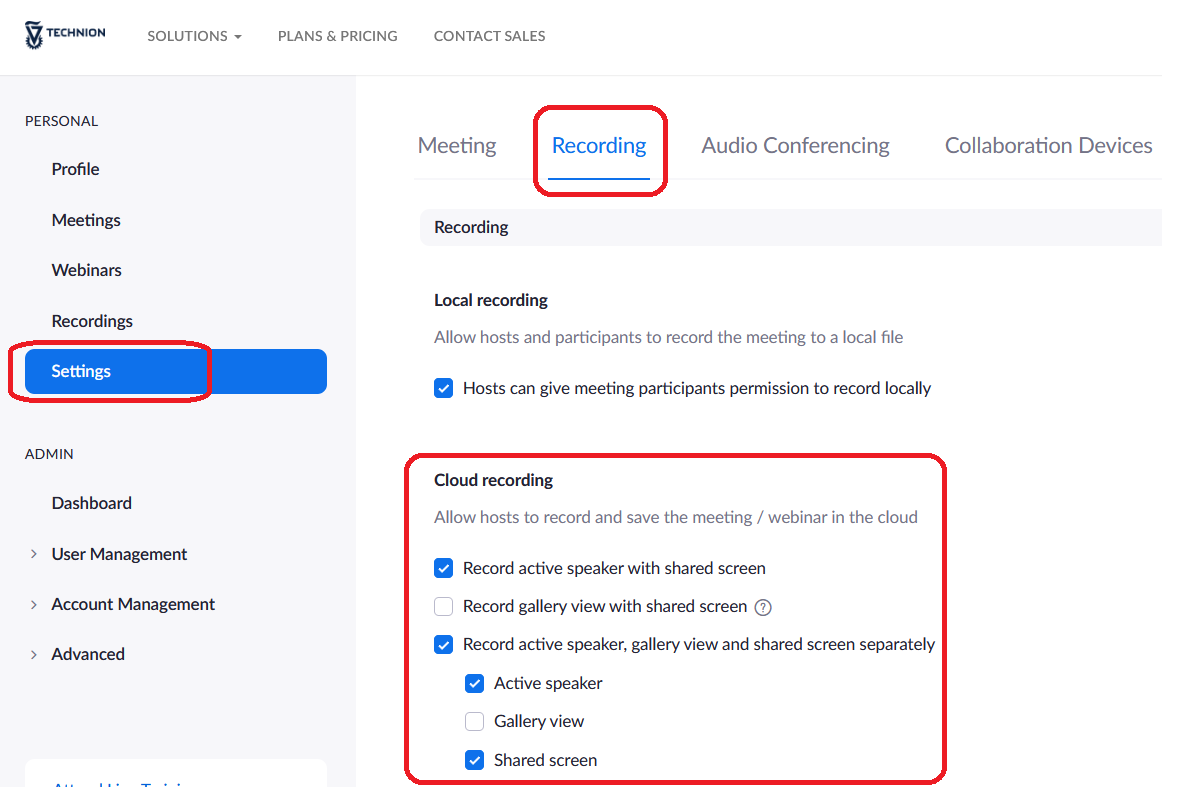
These settings will be valid for any new Zoom meeting you open or set up from now on.
Please note:
- The following steps must be performed at the beginning of each meeting, the settings do not carry over from meeting to meeting.
- The following steps are only possible for a meeting with 3 or more participants with open cameras.
1. Create a new Zoom meeting
2. Start the Zoom meeting, make sure you are in Speaker View:
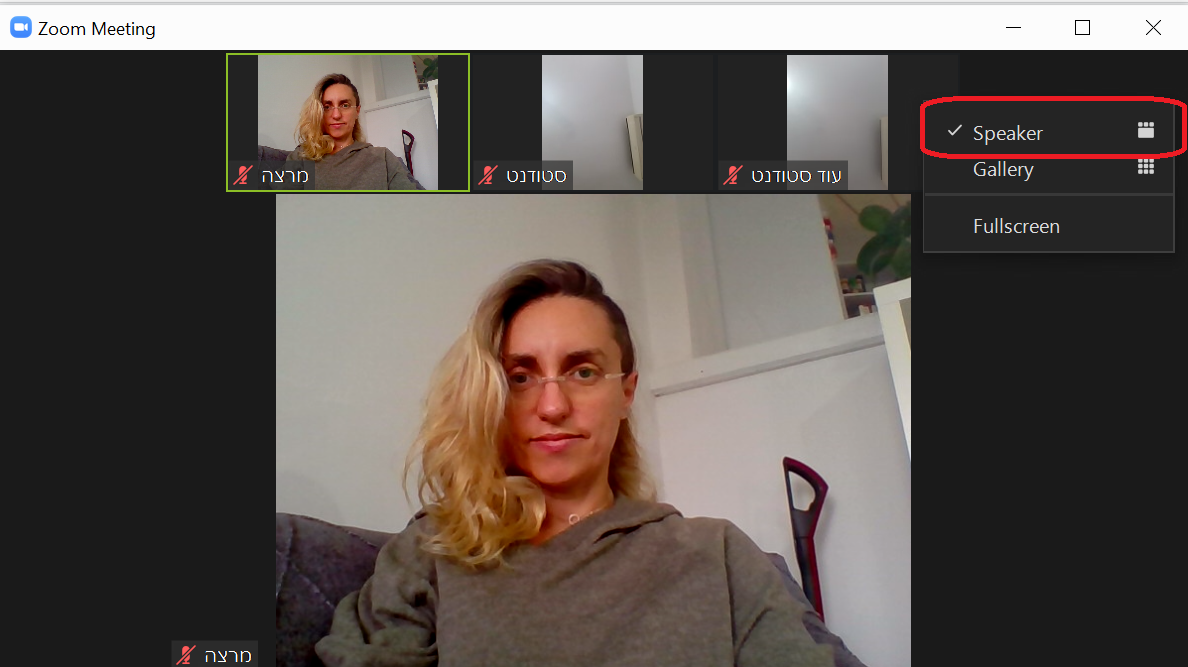
3. In the presenter's panel above, in the upper left corner, click on the three dots and select the Spotlight for Everyone menu.
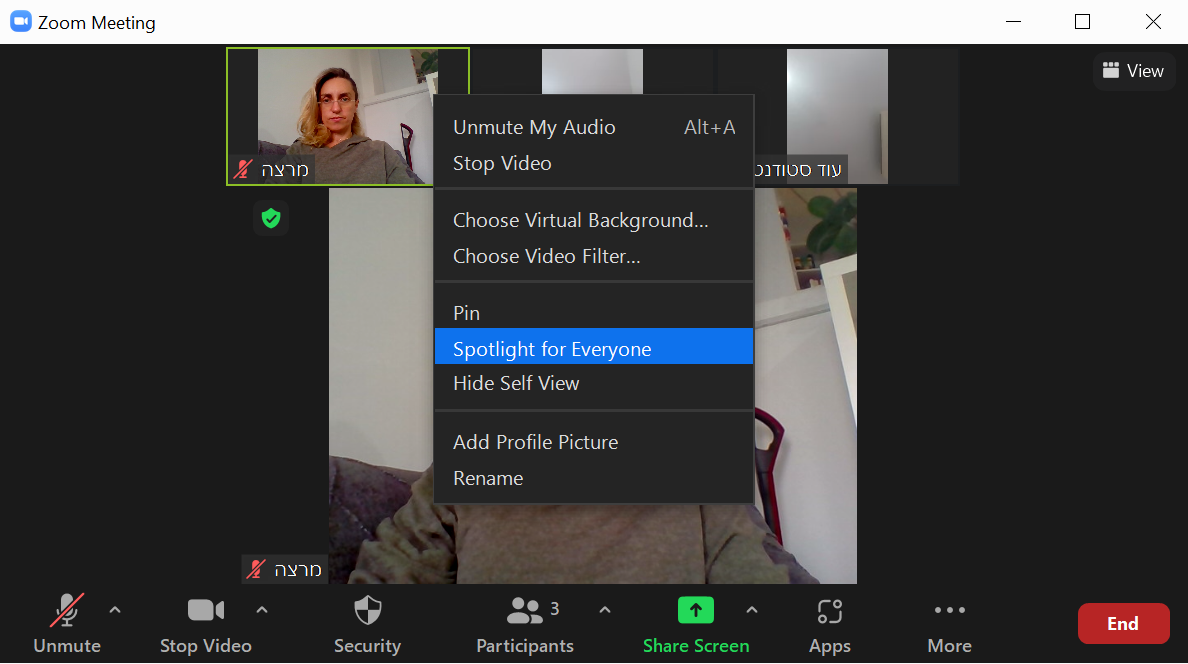
4. You can now share your screen and record to the cloud as usual. The recording will only show the screen and the camera of the presenter on whom the spotlight was set.
