Launch an online meeting
דרישות השלמת קורס
Click on the meeting/online room link and then on "Start Meeting"
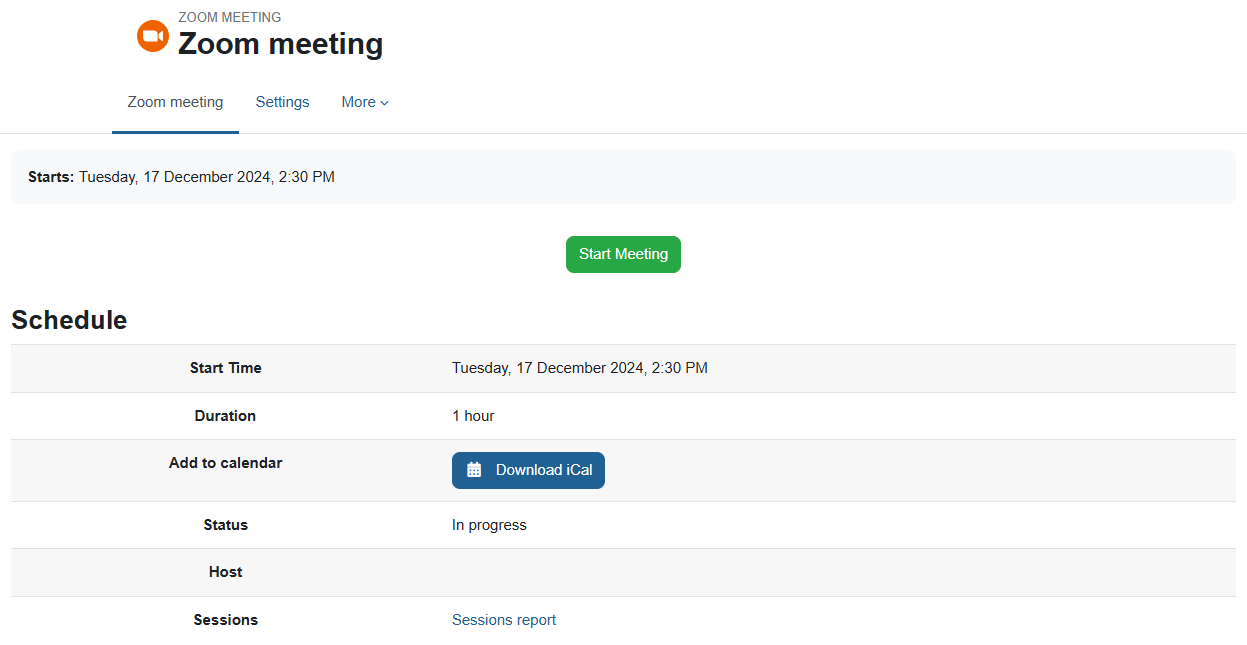
The first time you will be required to install the application on your personal computer. Install and run it according to the instructions.
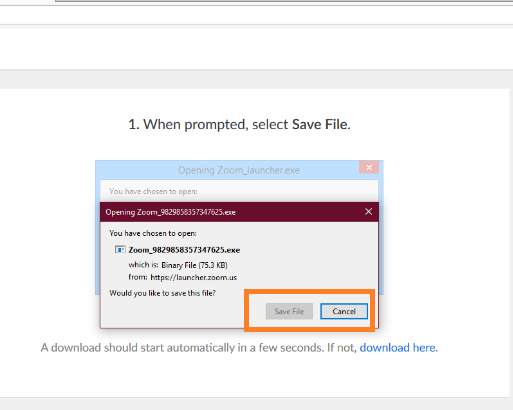
When the meeting starts, you will receive a message to turn on the audio. Click the Join Audio button (the button will appear green if a microphone is connected to the computer).
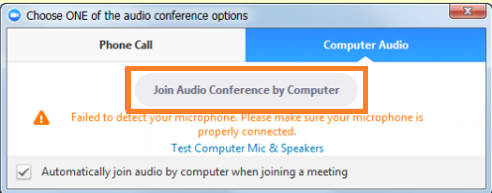
The room will be activated.
If you are supposed to be the host of the meeting and the system does not recognize you as such, you must log out of Zoom and log in again according to the instructions here - Identifying yourself in Zoom.
שינוי אחרון: יום שלישי, 17 דצמבר 2024, 2:29 PM
