Performing identification in zoom
If Zoom did not automatically log you in to your Technion account, you must log in as follows:
Logging in from a computer
1. Open the Zoom application on your computer.
2. In the window that opens, if the computer has identified you as a personal/other user, you must sign out.
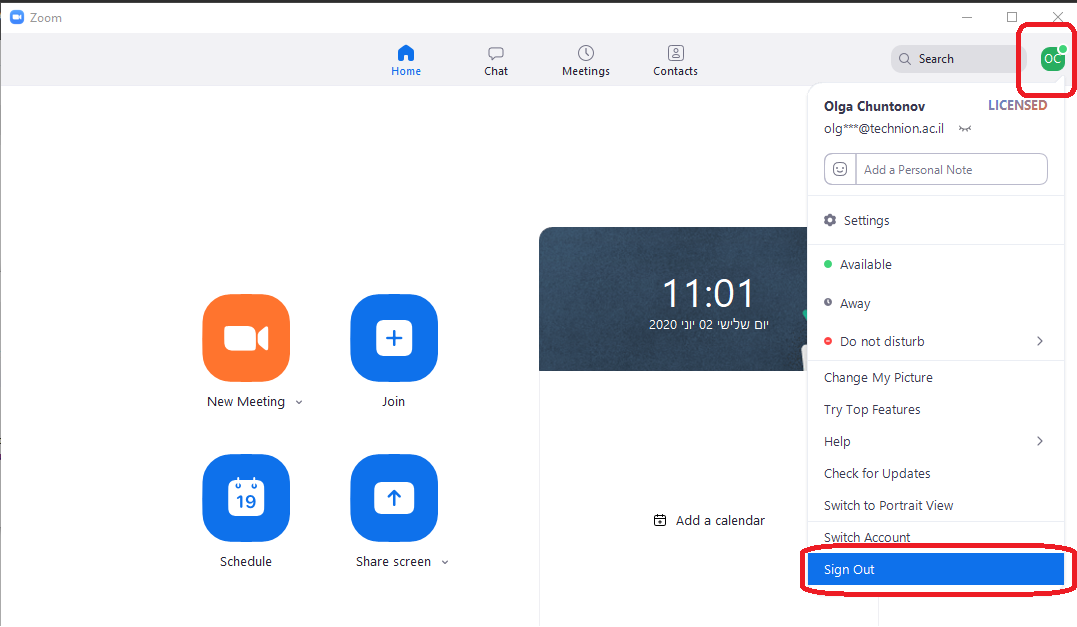
3. At this point, the following identification window will appear. Do not type your email and password information in this window, but click SSO in the lower left:
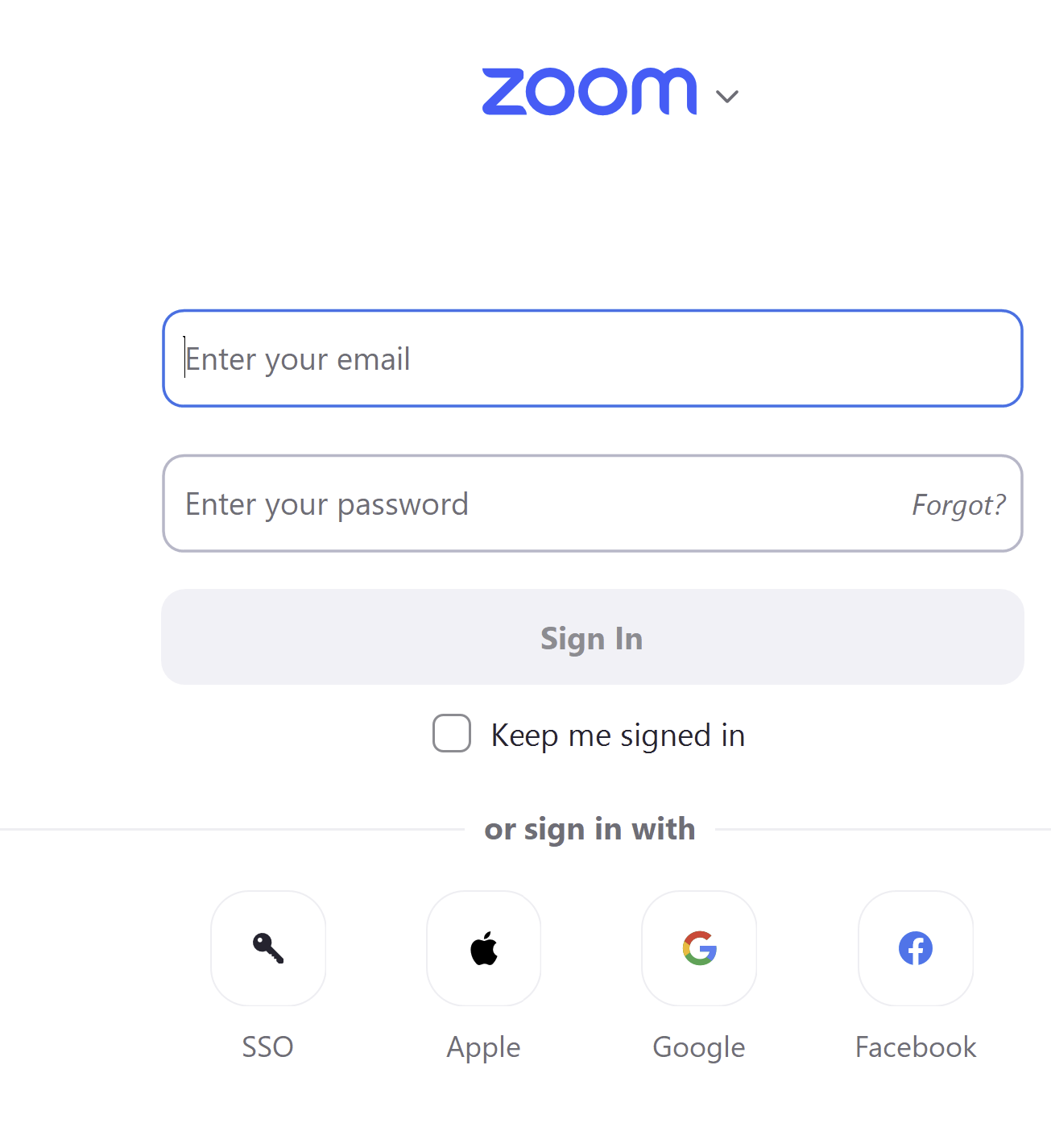
4. In the next window, type Technion in the Domain field.
5. At this point, you will be redirected to the regular Technion login screens, where you must enter the username and password of your Technion account.
Connecting from a smartphone
1. Open the app on your phone and check if you are logged in with any user. Click on "More" to reach the screen where you can see which account you are logged in with.
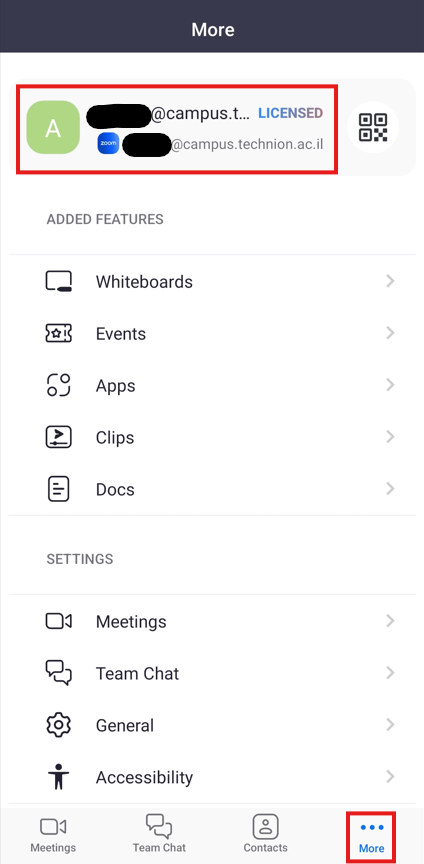
2. In the next step, check whether the defined user is the Technion user (campus or Technion). If not, click on the username line. Here you can sign out.
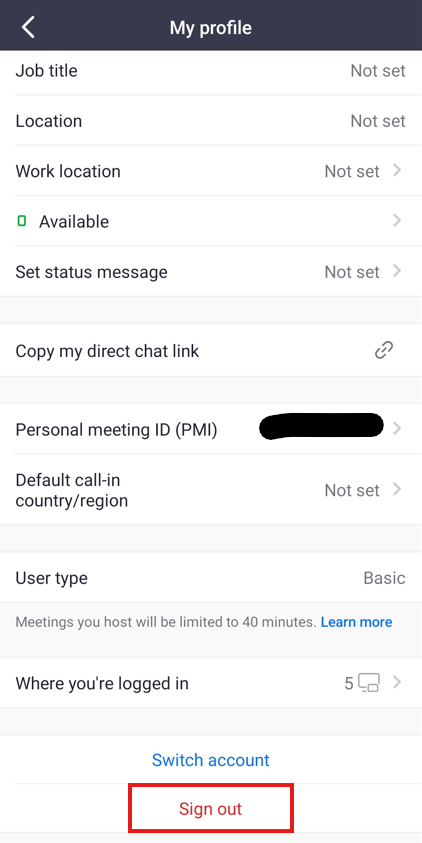
3. A screen will now open allowing you to log in. Select Sign in:
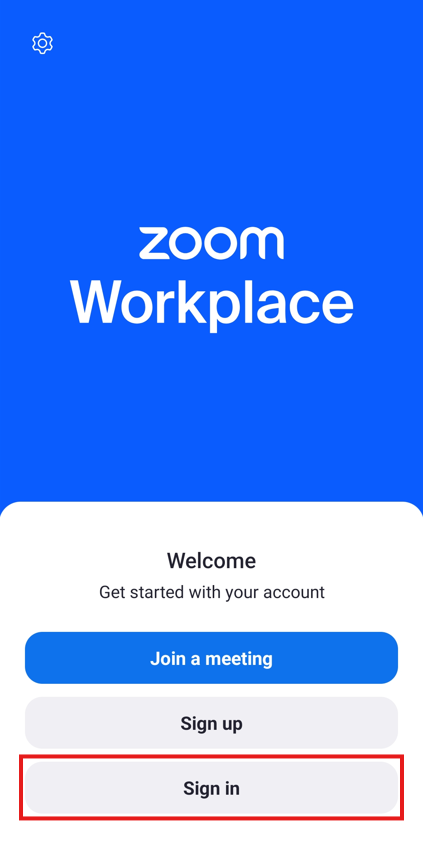
4. On the next page, select Login using SSO:
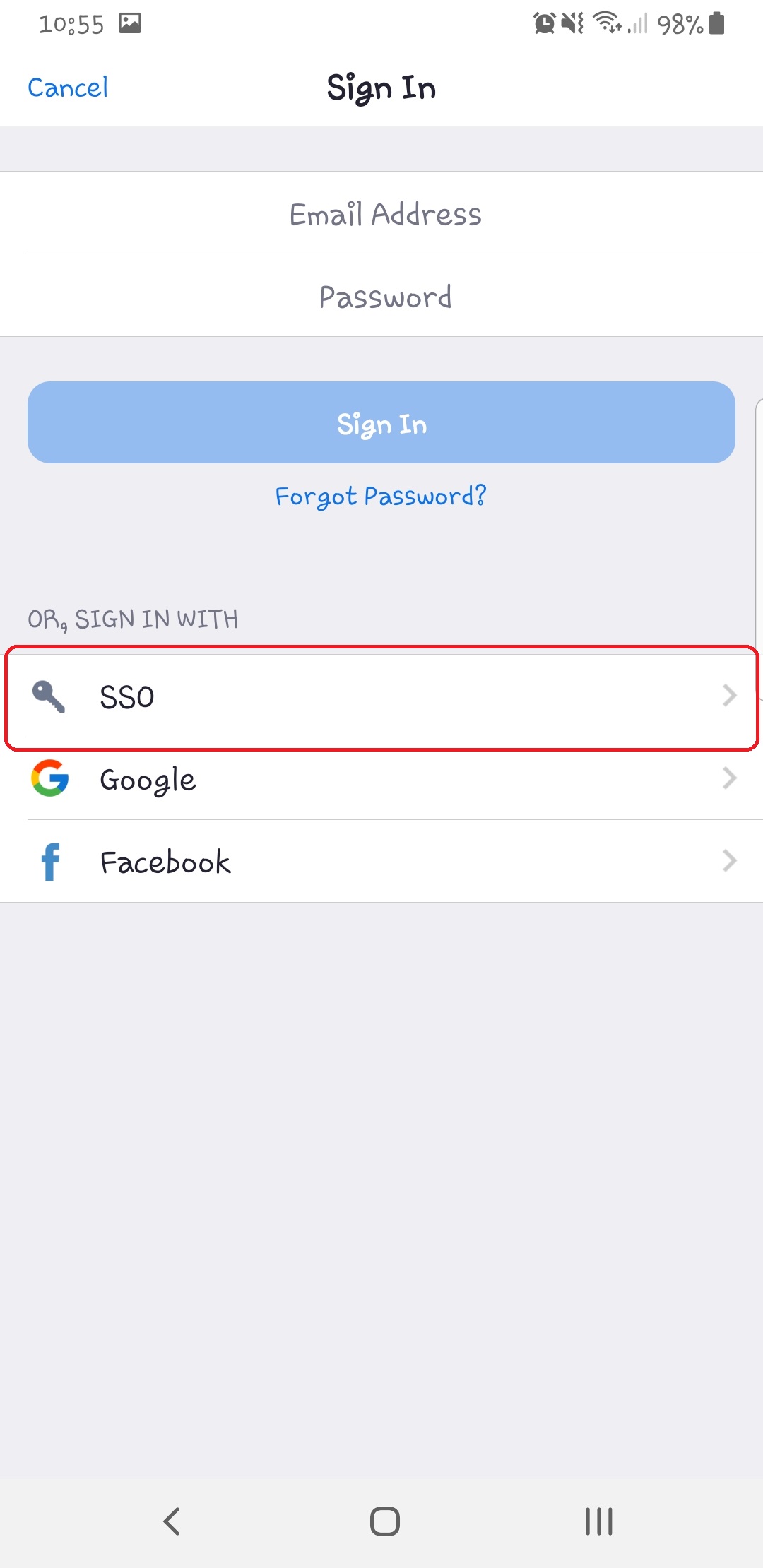
5. On the next page, enter technion as the domain:
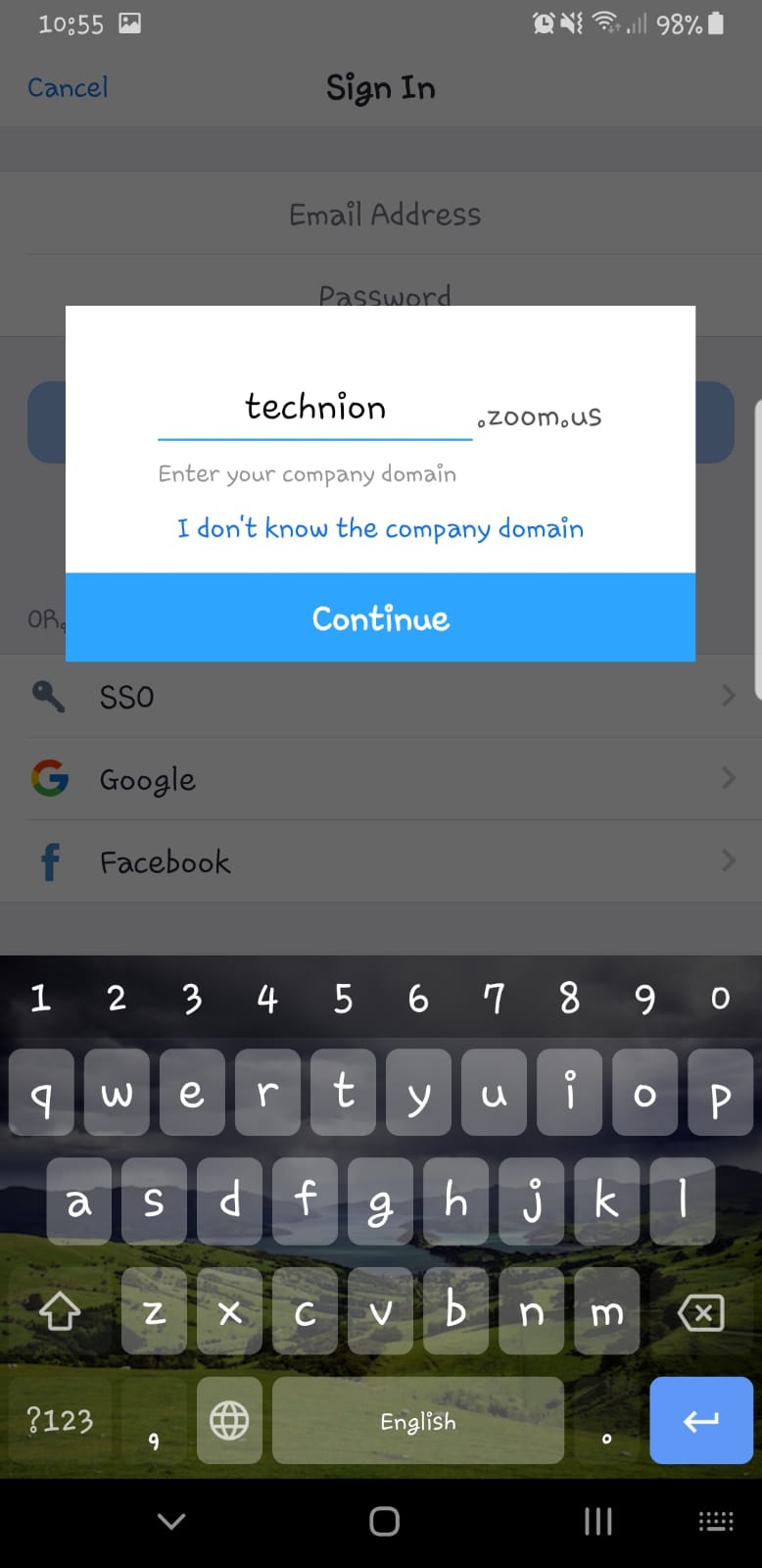
6. At this point, you will be redirected to the regular Technion identification screens, where you must enter the username and password of your Technion account.
