Creating groups and adding participants
1. Enter the course website, go to the "Participants" tab located under the website title. On the page that opens, click on "Enrolled users" and select the "Groups" menu.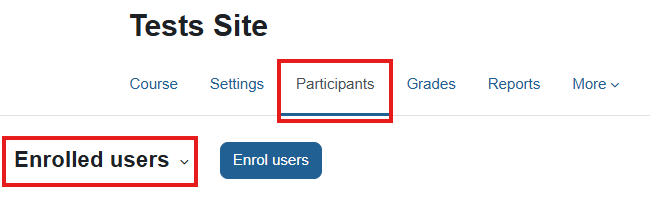
2. The next page will display all the groups currently available on the site, including options for various actions with groups.
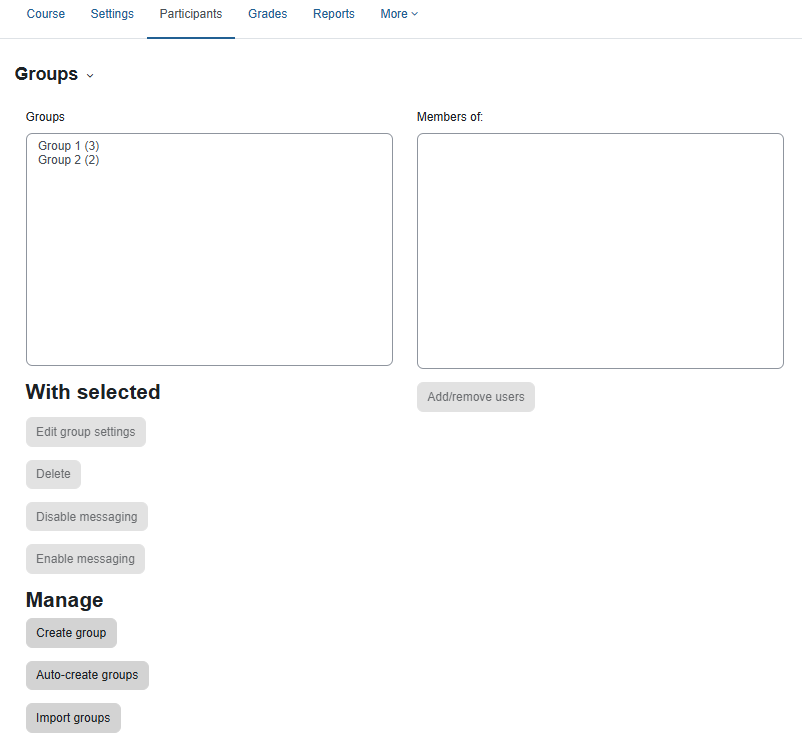
Creating a new group
Click "Create Group", and on the page that opens, enter the required details (group name, description, etc.). Pay attention to the "Enrolment Key" field - if there is an entry in it, delete it. Save when finished.
Adding participants to a group
1. Select the desired group from the list of groups displayed in the left box.
2. Click "Add/remove users" (button below the right box).
3. Use the "Search" field on the bottom right to find the desired students, select them and click "Add".
Adding the groups to the appropriate grouping
After creating the groups, they must be associated with the appropriate grouping according to the instructions here https://moodle24.technion.ac.il/mod/page/view.php?id=119176.
