Adding a link
דרישות השלמת קורס
You can publish on the course website in the Moodle system links to Panopto videos, YouTube videos, additional information, external reference material, etc. Below are instructions for adding a link to the Moodle website:
1. Enter the moodle system and identify yourself.
2. Enter the desired course website.
3. In the top bar, click on the green icon to start editing.
![]()
In the desired section, click "+ add an activity or a resource", select "Resources".

In the pop-up menu that opens, choose "URL"
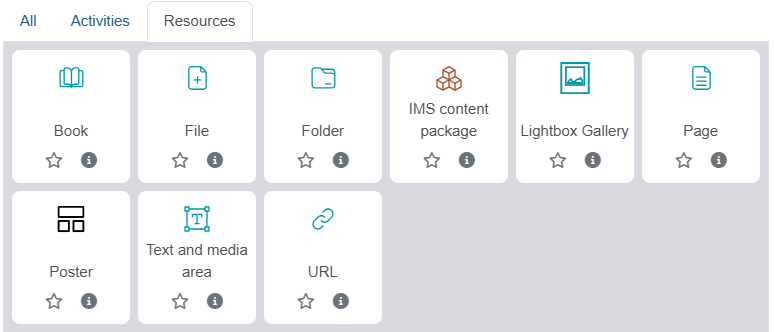
On the page that opens, fill in the name of the link as you would like it to appear on the course page and the link itself:
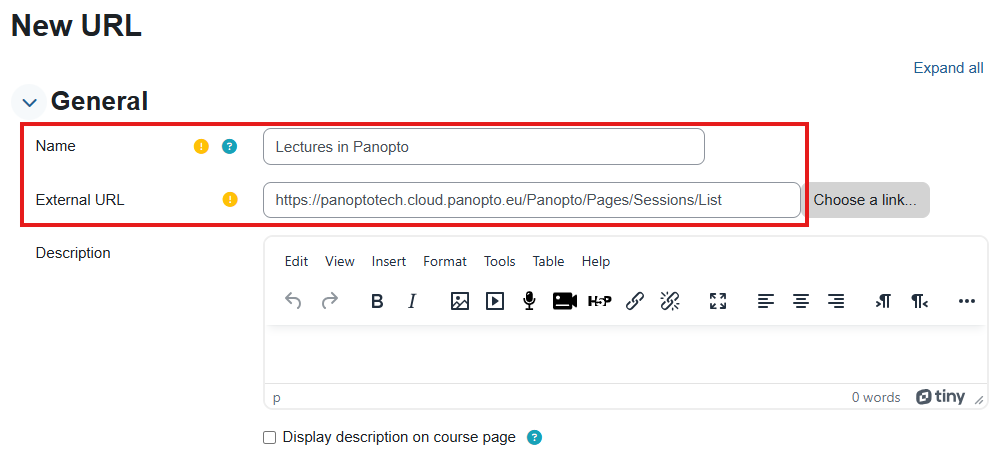
Click "save and return to course" at the bottom of the page.
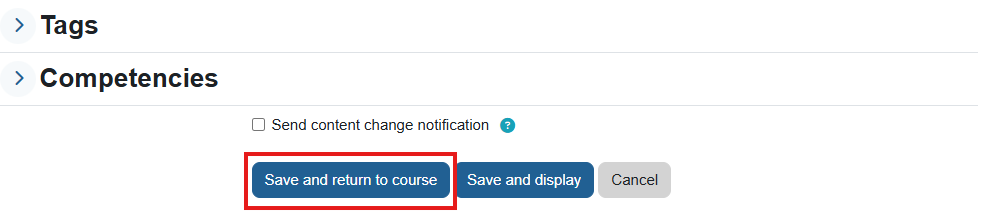
Now the link appears on the website:
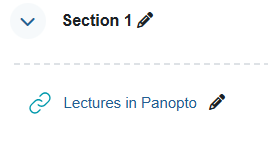
שינוי אחרון: יום שלישי, 19 נובמבר 2024, 3:39 PM
